Auto disconnection procedure for QCC3008
The Bluetooth audio amplifier/receiver default settings is auto reconnect with the recently paired devices. Sometimes, we don't want it to be auto reconnected. And the default bluetooth link loss settings may have problem in public area. This tutorial will teach you how to do it(for QCC3008 chip). All of our blueooth audio amplifiers/receivers have a programming port. You can change the BT settings by yourself.
If your smartphone is around the bluetooth audio amplifier, and it's ever paired with this amplifier before, the bluetooth audio amplifier will be auto paired with this smartphone when it's turned on. It's a very convenient feature if you use the bluetooth audio amplifier at home. But it may have problem at some public area. The bluetooth audio amplifier may be occupied by one guest, and you can't disconnect the bluetooth connection by even restarting the bluetooth audio amplifier.
Here is a scene: We have installed many bluetooth audio amplifiers in a hotel. Each room has a bluetooth audio amplifier in it.
Guest A goes into the room->Guest A is paired with the bluetooth audio amplifier->Guest A plays music->Guest A does not disconnect the bluetooth connection and just leaves the room and never comes back.
Guest B goes into the same room and he will be unable to find the bluetooth until we re-power the bluetooth audio amplifier board. It's an impossible mission if we have many rooms. We need to change the bluetooth link loss settings.

Hardware and Software required:
- Tag-Connect line Kit
- CSR USB-SPI programmer
- Download ADK_QCC300x.WIN.1.0.167 and install it
Hardware connection:
Step1:
Connect the CSR USB-SPI programmer and Tag-Connect line with a AudioB Plus convert board, then connect CSR USB-SPI to your computer by a mini USB cable and windows will auto detect it and install the drivers.
Step2:
Connect TC2050-IDC-NL’s connector to AudioB plus programming port. You need to locate the single steel alignment pin of the connector into the single hole of the PCB footprint, then press down softly to engage the spring-pin contacts. Make sure the first 6 pins have a good contact with the corresponding pads. Then the blue led and red led will flashe alternately.


Step3:
Open the ADK configuration tool program. Select USB SPI as the correct programmer and then Go Configurable
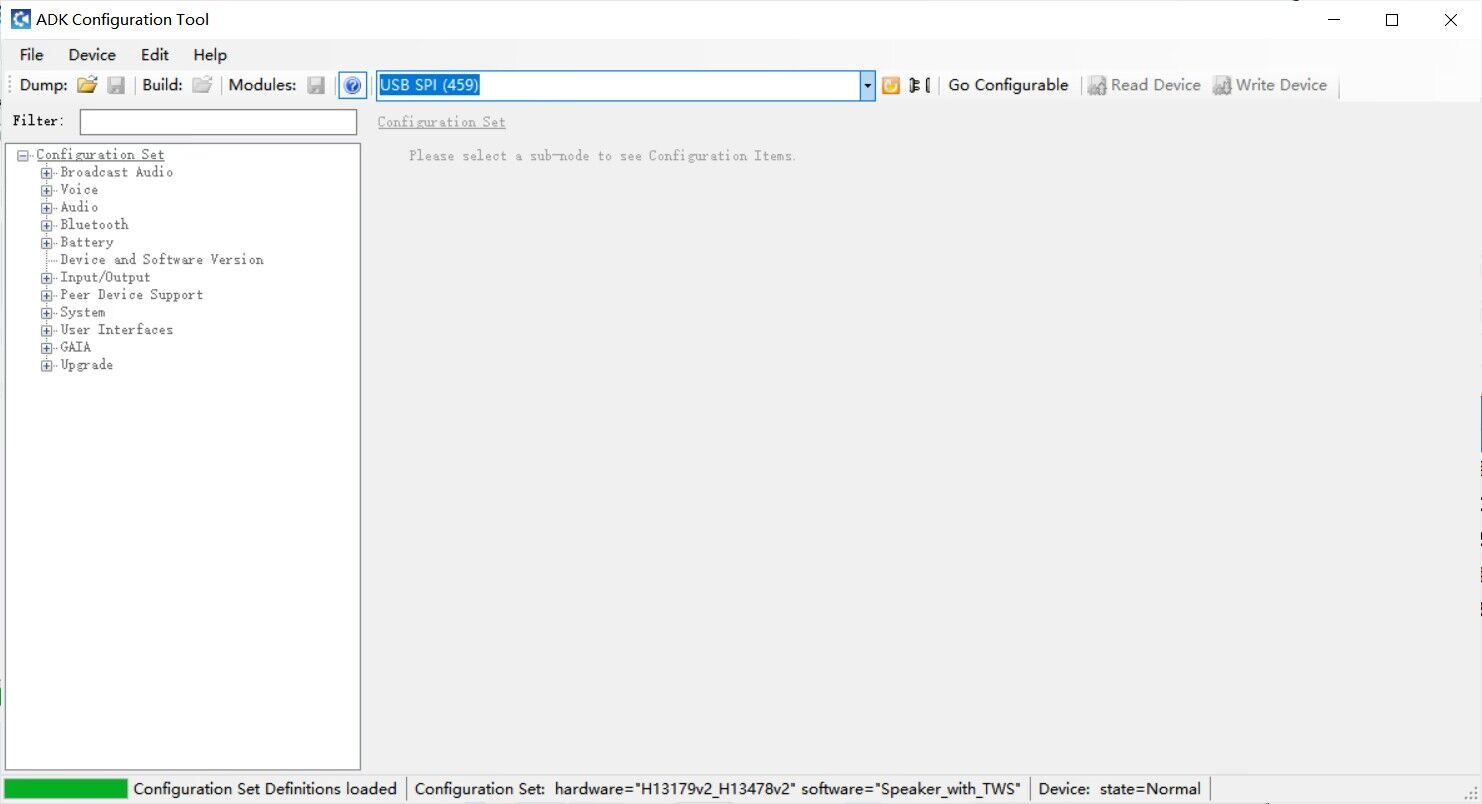
Step4:
Configuration Set->Bluetooth -> Connection Management->Pairing. Change the PDL size to 6.
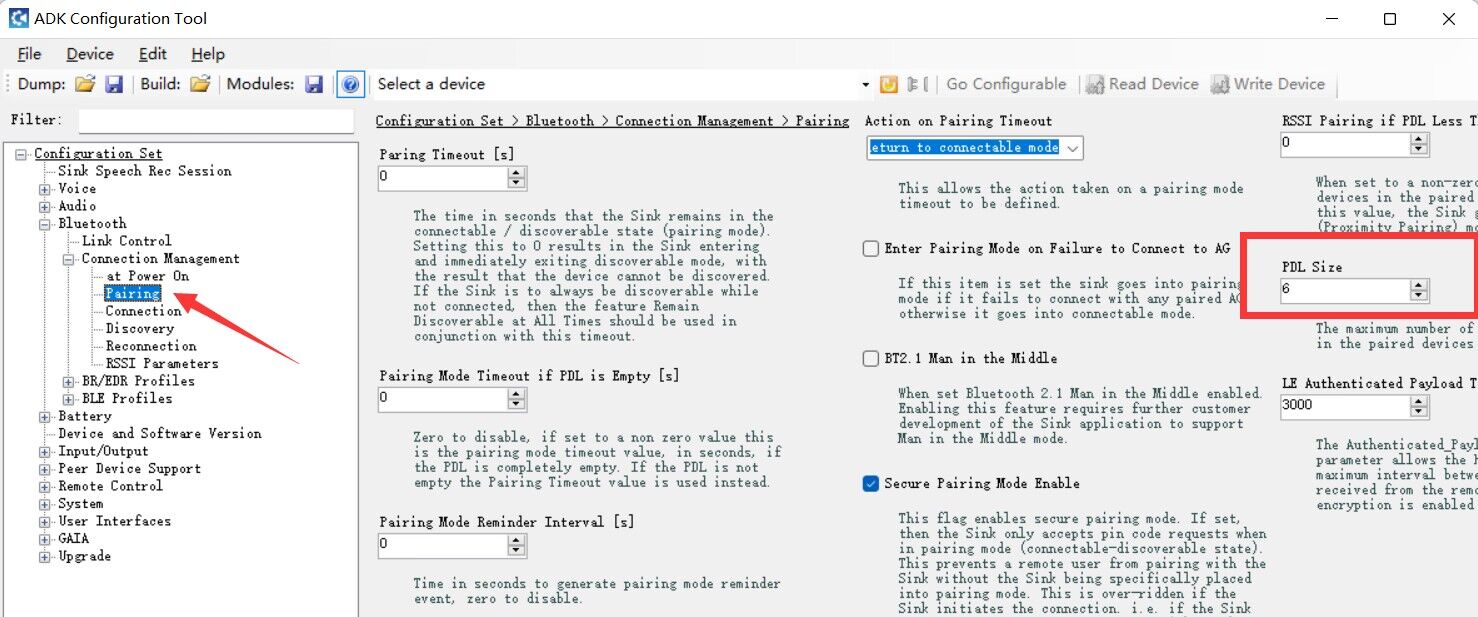
Step5:
Configuration Set->Bluetooth -> Connection Management->Discovery. Change the Discoverable if PDL less than value to 7.
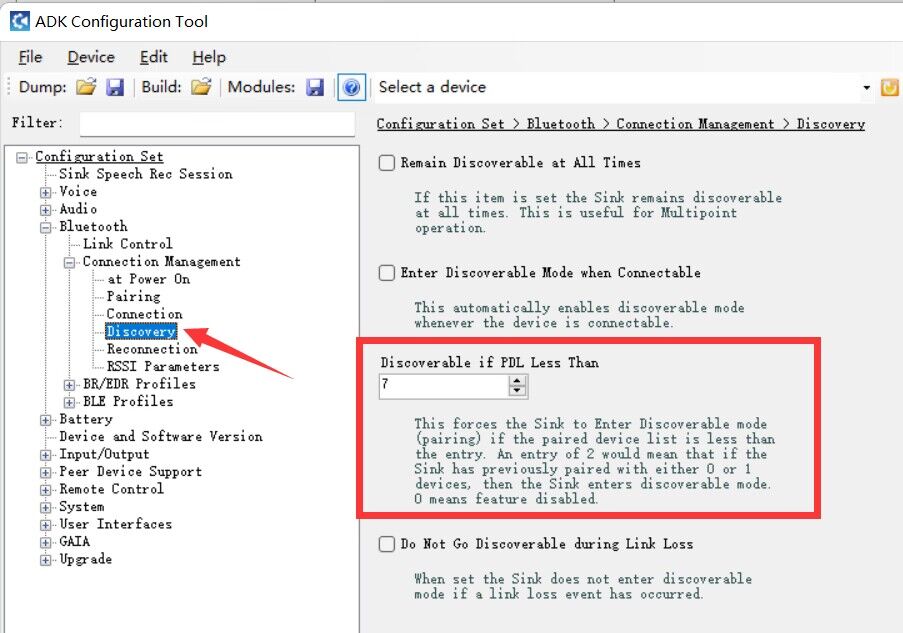
Step6:
Configuration Set->Bluetooth -> BR/EDR profiles->A2DP. Change the A2DP link loss reconnection period value to 60 seconds.
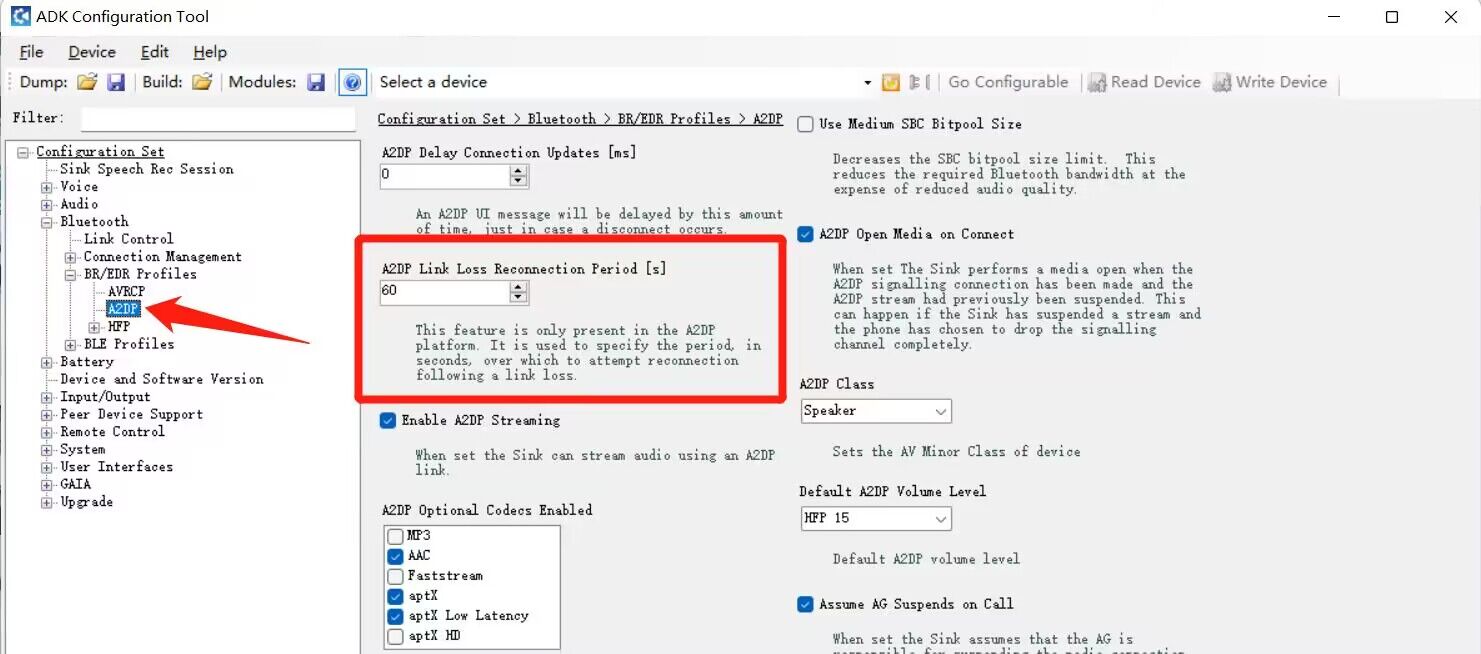
Step7:
Configuration Set->Bluetooth -> BR/EDR profiles->HFP. Change the Link Loss time and Link loss interval values to 0.
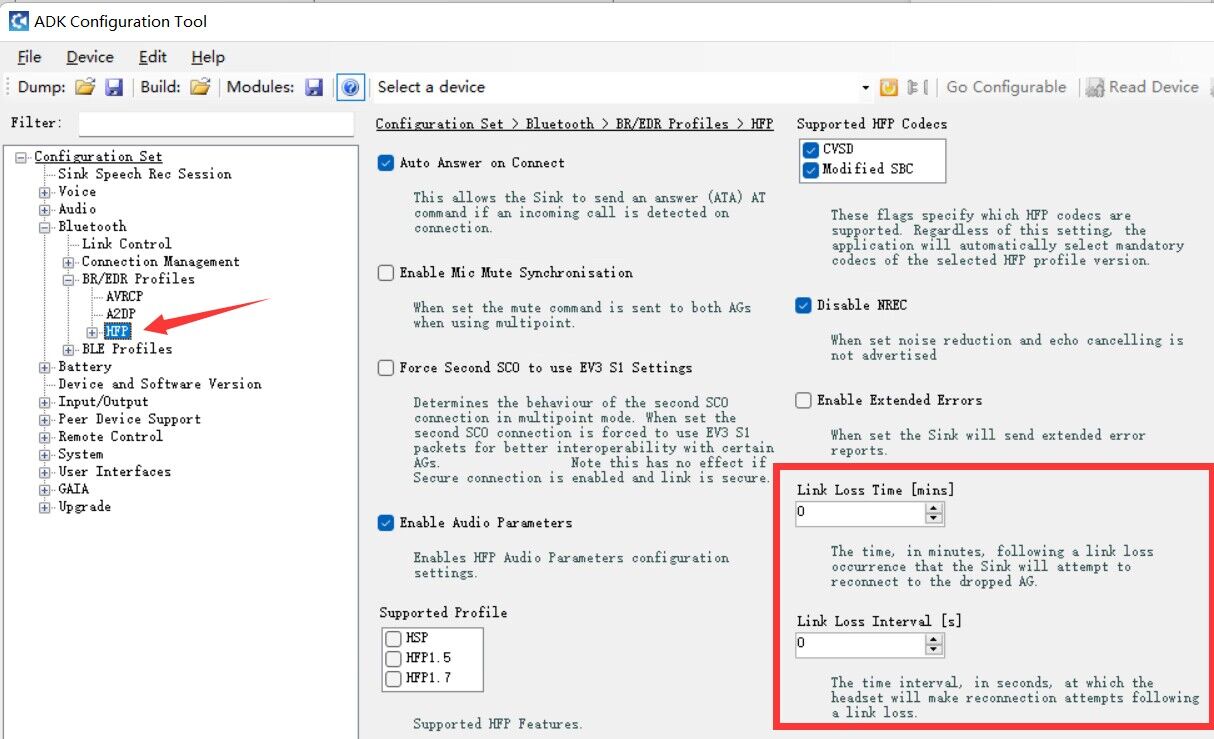
Step8:
Click the "Write device" Button which on the right top corner to save the settings to Bluetooth module.
