How to set customized tones for TSA2210U
TSA2210U uses CSR8635 Bluetooth chip, the default settings have voice prompts for each event such as power on, connected and disconnected, etc. If you want to have a customized tones for a event, here is an example procedure.
Hardware and Software required:
- TC2050-IDC-NL 10-Pin No-Legs Cable Kit
- CSR USB-SPI programmer
- Download CSRXX_ROM_ConfigTool_3.0.56 and install it
Step 1:
Convert audio file you want to set as tone to .wav format, encoding need to be PCM 16bit, Sampler 8kHz, Mono format.
Step 2:
Download CSRXX_ROM_ConfigTool_3.0.56 and install it. Connect CSR USB-SPI programmer and TC2050-IDC-NL 10-Pin No-Legs Cable Kit, then connect programmer to PC by a mini USB cable, Windows will auto detect it and install the drivers.
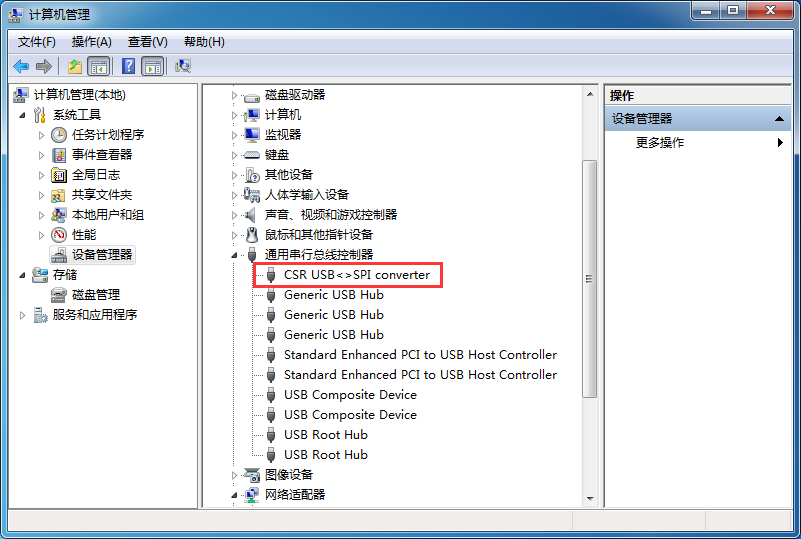
Step3:
Connect TC2050-IDC-NL’s connector to TSA2210U programming port, you need to locate the single steel alignment pin of the connector into the single hole of the PCB footprint, then press down softly to engage the spring-pin contacts. Make sure the first 6 pins have a good contact with the corresponding pads. Then the blue led and red led will flashes alternately.


Step4:
Open Config Tool and click "Open from Device", make sure platform is CSR8635 and continue.
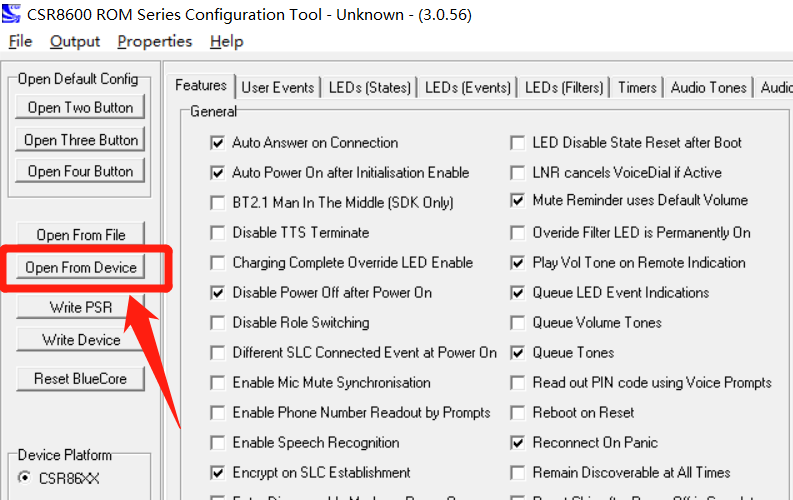
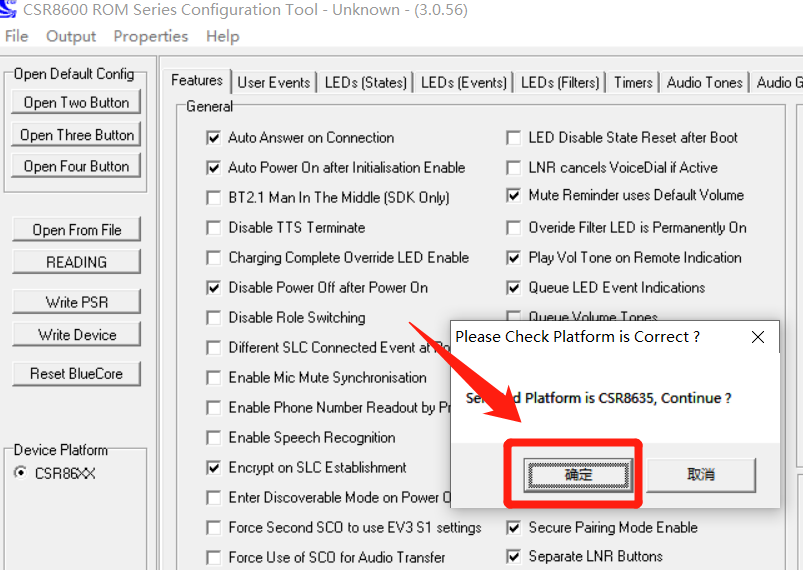
Step4:
Choose "Voice Prompts" tab on the top, configure the following parameters as shows.
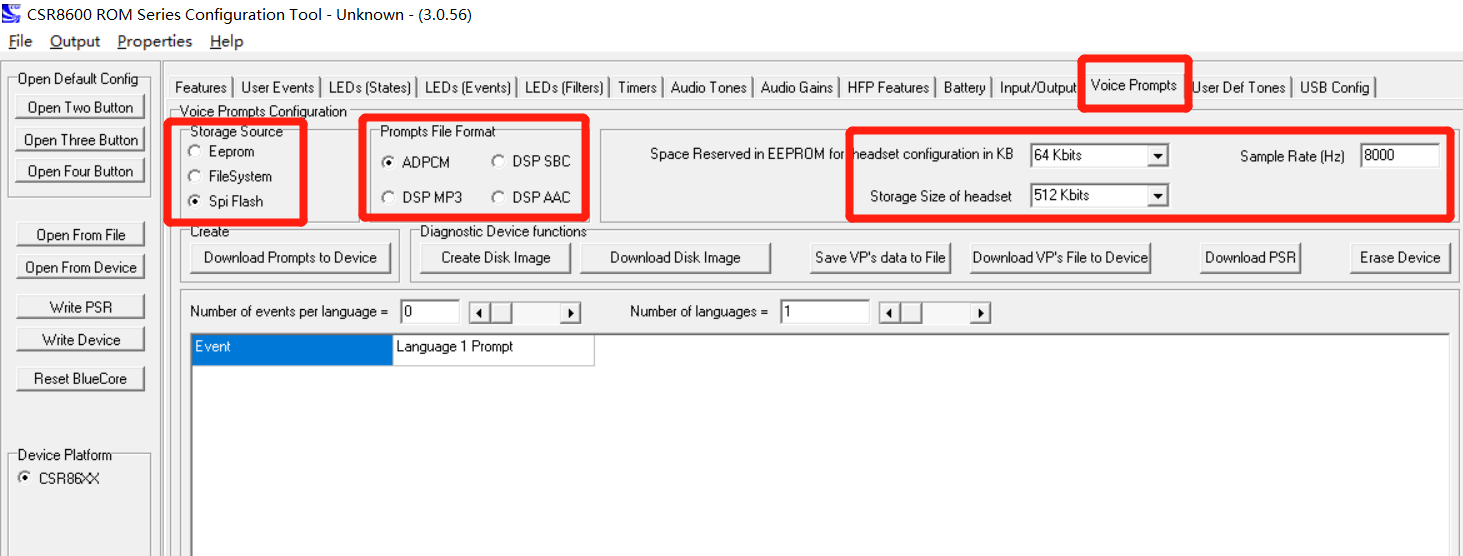
Step5:
Here we will change Power On and Connected tone. Click the rightwards arrow, you will goes into the "Add/Edit Voice Prompt Configuration" interface. Config all parameters as shows in the following picture and click "OK".
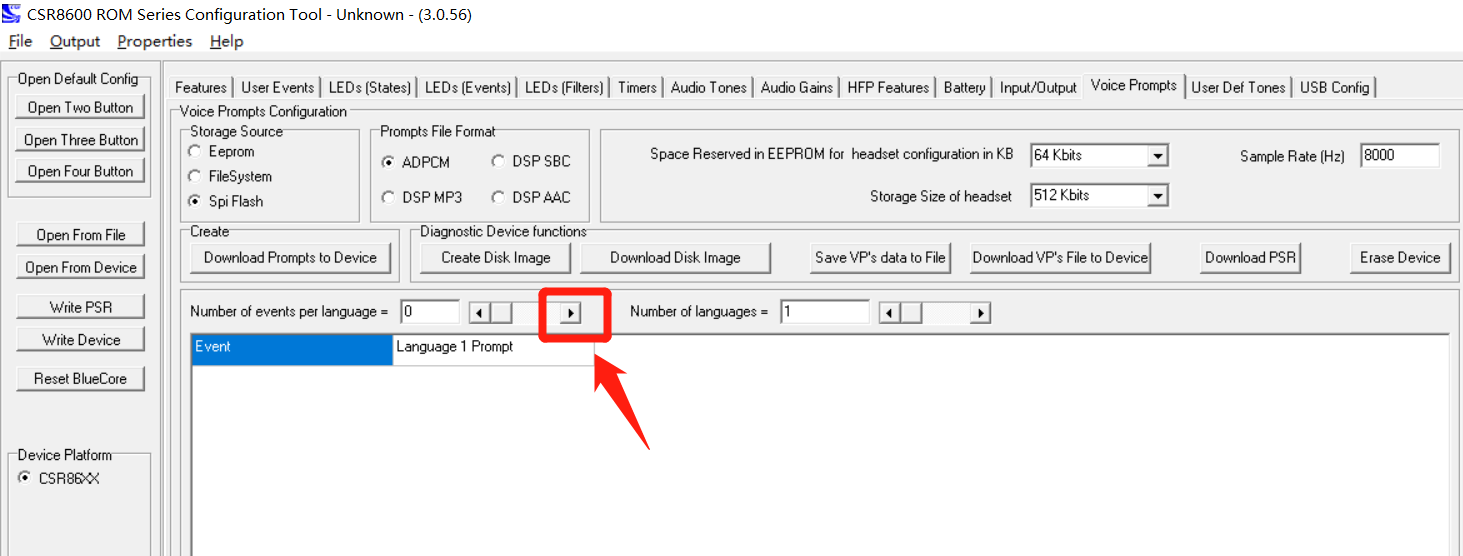
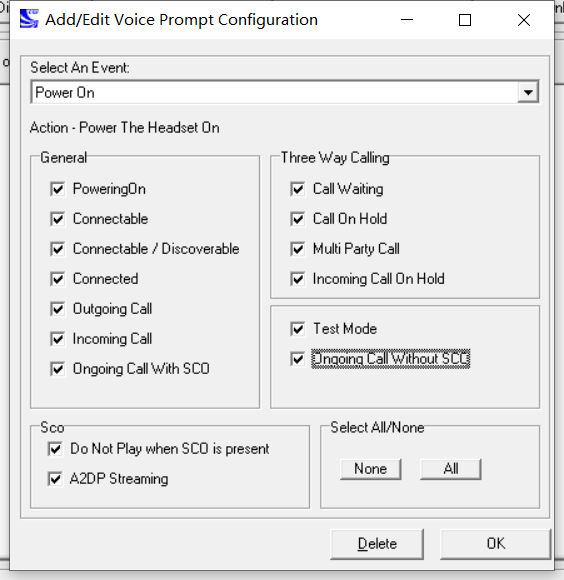
Step 6:
Click blue background behind "Power On" event, find the converted audio file which you want to set as new power on tone(.wav), load it.
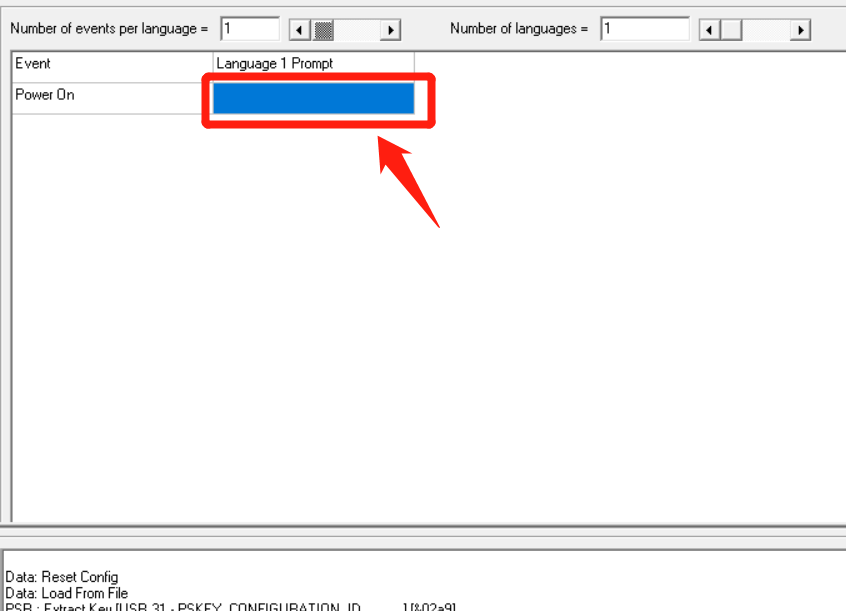
Step 7:
Repeat step 4~step 6, just set "Select an Event" as A2DP connected.
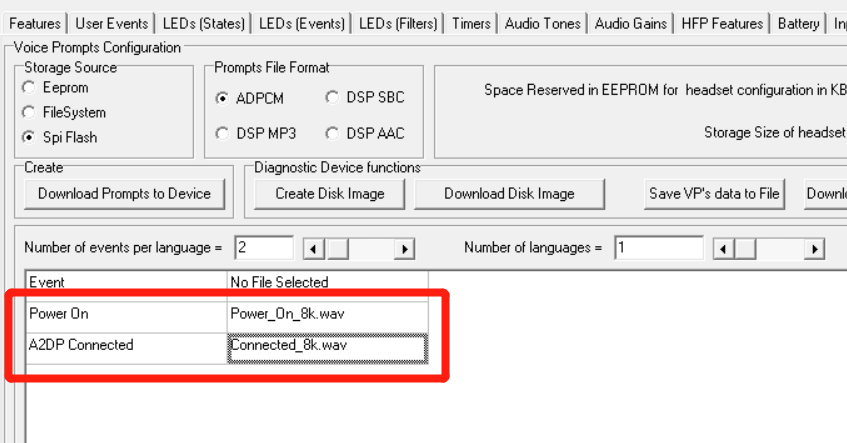
Step 8:
Click "Download Prompts to device", new tones will be write to TSA2210U.
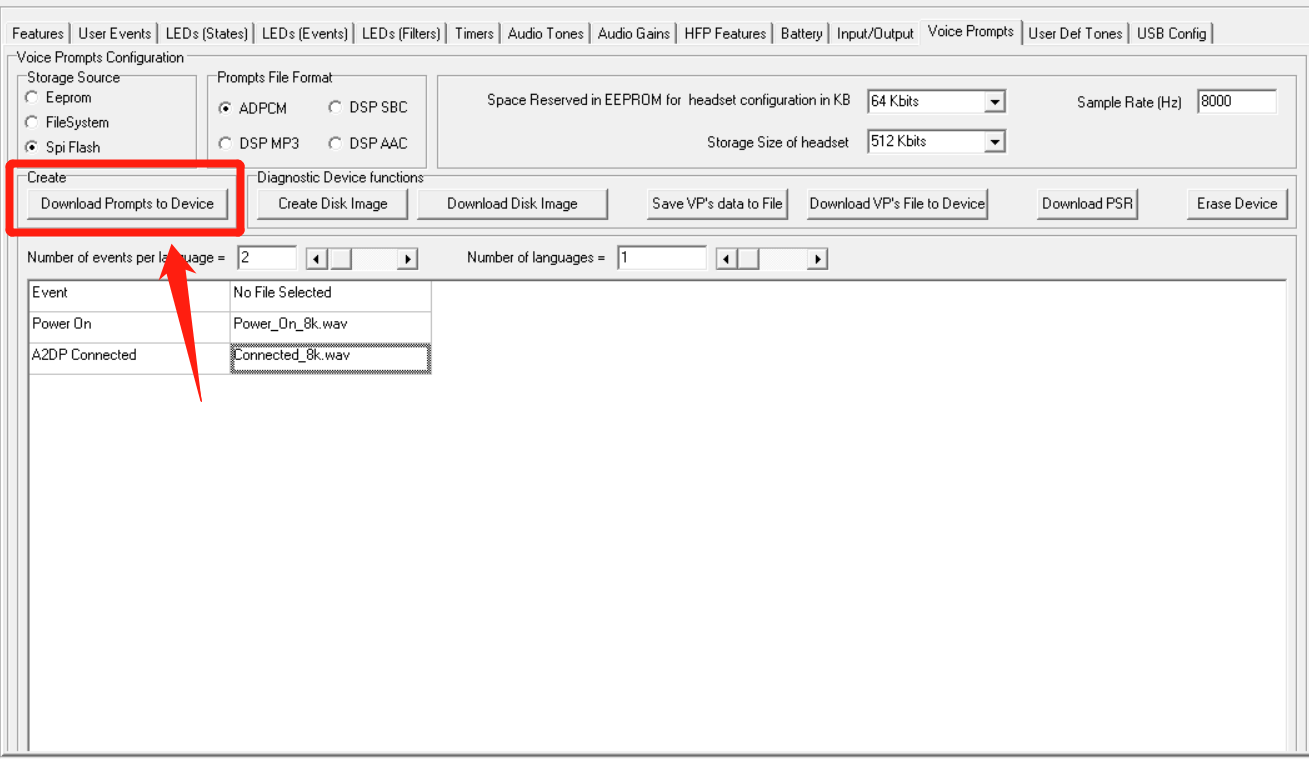
Step 9:
Disconnect CSR programmer with TSA2210U, repower amplifier and you will hear new tones.
