Update WiFiBee Firmware Back to 4.00 Version
WiFiBee module is based on Microchip RN171 WiFi module. The lastest firmware version is 4.41. The problem is the IP address in AP mode changed to 192.168.1.1
(The previous 4.00 version IP is 1.2.3.4). It caused all of our smartphone APP configure function not working. We need update the firmware back to 4.00.
1.Download the firmware file (wifly7-400.mif)
2.Download Tera Term and install it
3.You need a USB adapter. Plug your WiFibee on your USB adatper, Connect the USB adatper to your computer. Install FT232RL drivers. A new COM port will appears in the device manager.
4.Open Tera Term. New connection: Serial (Baudrate 9600)
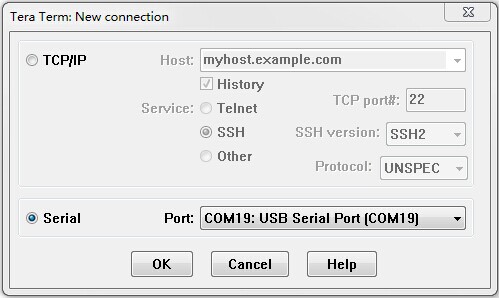
5.Input $$$ to let your WiFiBee entering command mode. More details please read RN171 user manual
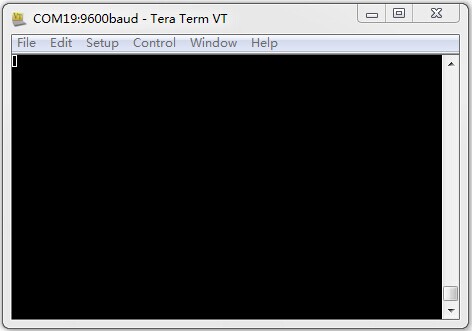
6.To increase download speeds, set the baud rate to 230400 by sending the AT commands:
set uart baud 230400
set uart flow 1
save
reboot
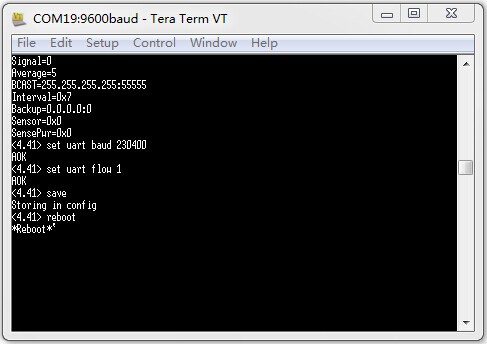
7. Set TeraTerm's baud rate to 230400 and enable Hardware flow control as well)
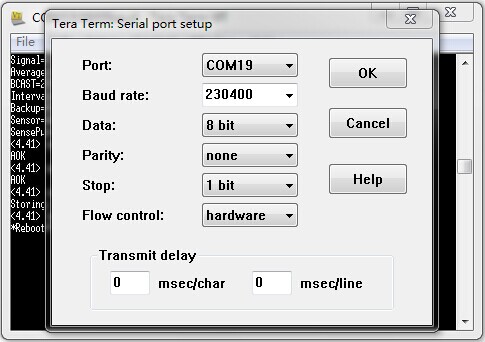
8. Enter the following WiFly command to enable xmodem mode:
xmodem cu wifly7-400.mif
Once the command is entered you should see something like the following:
<4.40> xmodem cu wifly7-400.mif
del 4 wifly-EZX-405
del 5 config
del 6 reboot
del 8 logo.png
del 13 wps_app-EZX-131
del 14 eap_app-EZX-105
del 15 web_app-EZX-112
del 16 web_config.html
del 17 link.html
xmodem ready...
9. Once you see xmodem ready… on the UART, proceed to the XMODEM file transfer option in Tera Term by selecting File > Transfer > XMODEM > Send option.
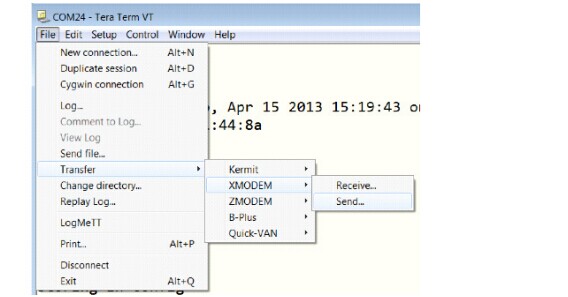
10. Check the 1K option, enter the .img or .mif file path, and click the ‘Open’ button
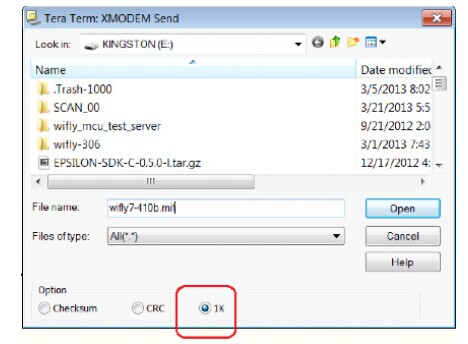
11. The new firmware and/or web files will download to the module. If everything was successful you should see something like:
<4.40>
XMOD OK.
At this point the firmware should be downloaded to the module. Run the ‘ls’ command to ensure everything worked properly.
Note: There is a default 30 second timeout from when the xmodem command is issued. To disable this timeout, enter the command:
set ftp timeout 0
