How to Change the Bluetooth Amplifier Auto Connect Settings
The Bluetooth audio amplifier/receiver default settings is auto reconnect with the recently paired devices. Sometimes, we don't want it to be auto reconnected. And the default bluetooth link loss settings may have problem in public area. This tutorial will teach you how to do it. All of our blueooth audio amplifiers/receivers have a programming port. You can change the BT settings by yourself.

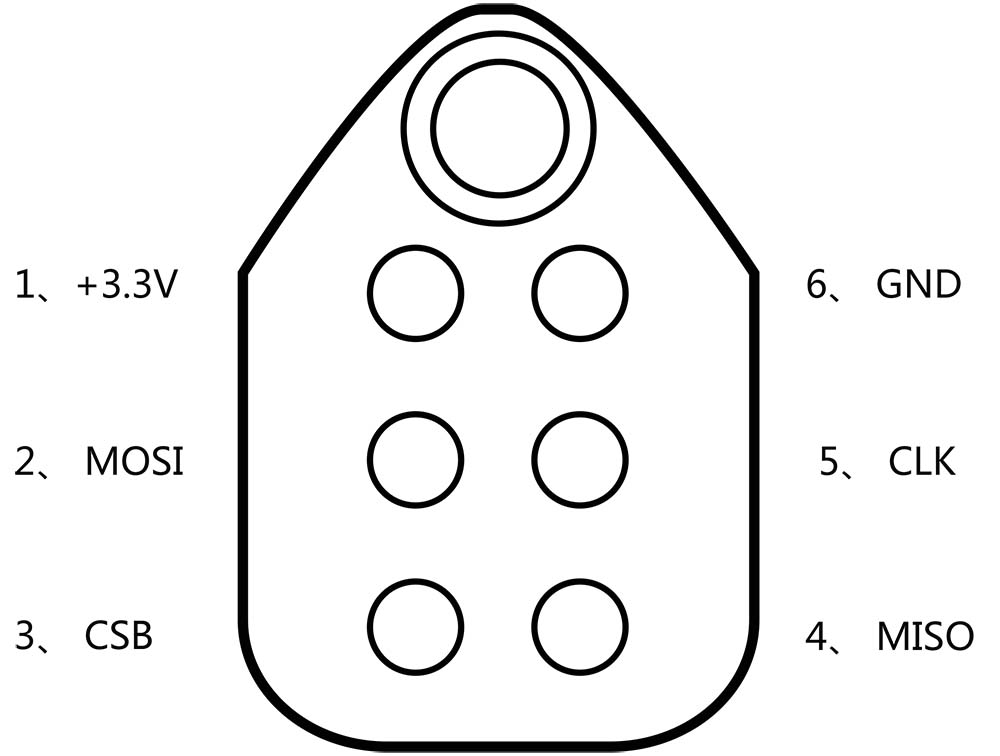
Hardware and Software required:
- Tag-Connect line Kit
- CSR USB-SPI programmer
- Download Bluesuite2.5.0 and install it
- Download CSRXX_ROM_ConfigTool and install it
Not reconnect with smartphone when Bluetooth audio amplifier is turned on
If your smartphone is around the bluetooth audio amplifier, and it's ever paired with this amplifier before, the bluetooth audio amplifier will be auto paired with this smartphone when it's turned on. It's a very convenient feature if you use the bluetooth audio amplifier at home. But it may have problem at some public area. The bluetooth audio amplifier may be occupied by one guest, and you can't disconnect the bluetooth connection by even restarting the bluetooth audio amplifier.
Step1:
Connect the CSR USB-SPI programmer and Tag-Connect line with a AudioB Plus convert board, then connect CSR USB-SPI to your computer by a mini USB cable and windows will auto detect it and install the drivers.
Step2:
Connect TC2050-IDC-NL’s connector to AudioB plus programming port. You need to locate the single steel alignment pin of the connector into the single hole of the PCB footprint, then press down softly to engage the spring-pin contacts. Make sure the first 6 pins have a good contact with the corresponding pads. Then the blue led and red led will flash alternately.


Step3:
Make sure the connection is fine, then open Config Tool.
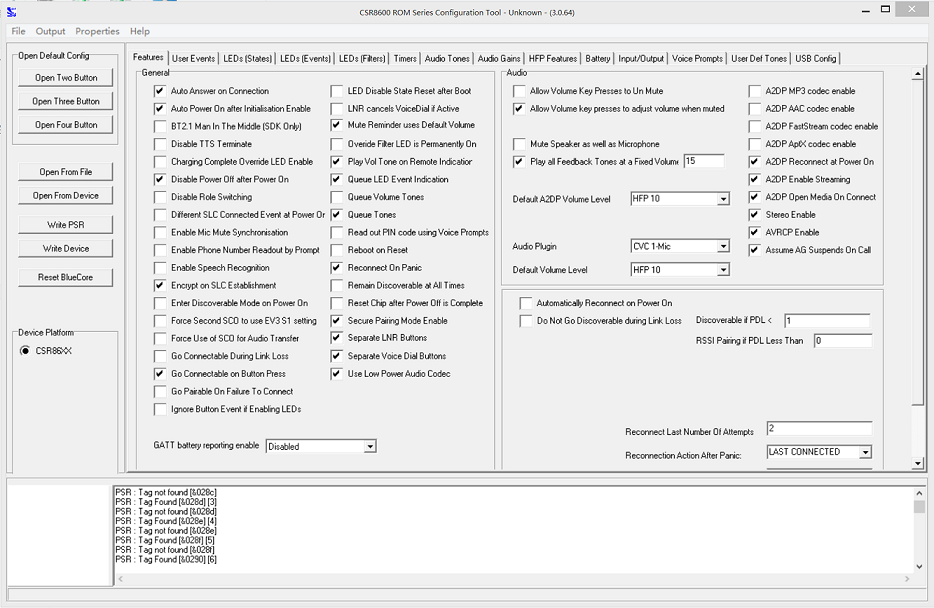
Step4:
Click “Open From Device” to read the chip information. Then go into "Features" page.
"Automatically Reconnect on Power On"->unchecked.
"Discoverable if PDL" set value to 15.
Then click "Write Device".
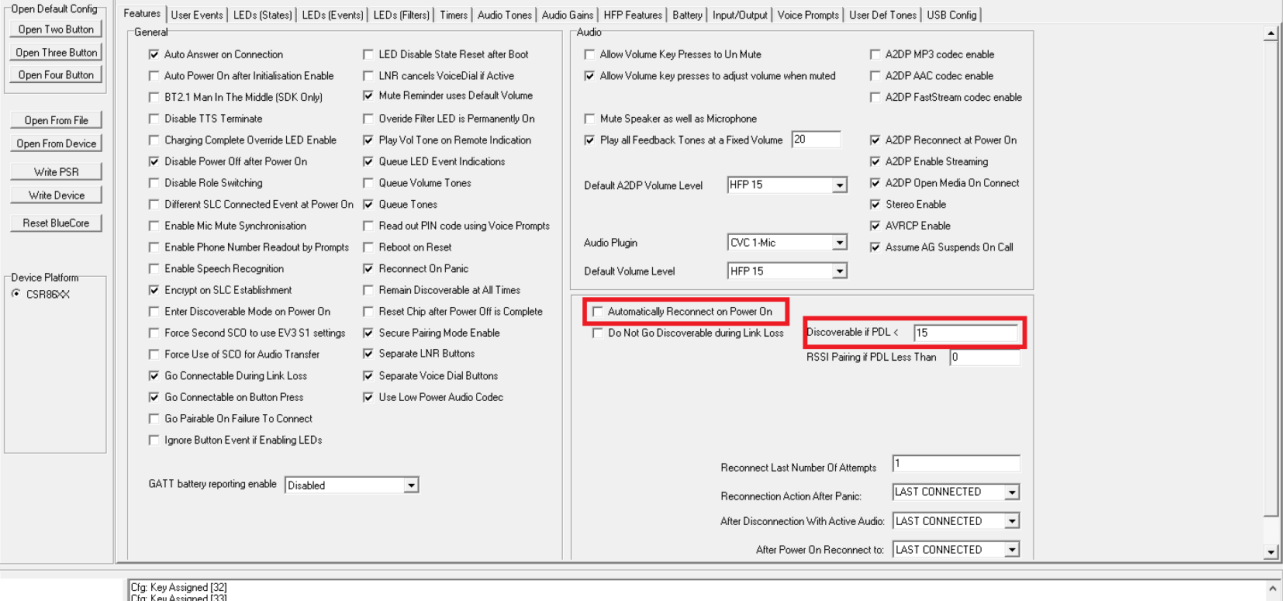
Step5:
You have changed the bluetooth reconnect settings successfully. Close Config Tool program and remove the CSR USB-SPI programmer from your AudioB plus module.
Not reconnect with smartphone when Bluetooth audio amplifier is turned on (APTX)
Hardware and Software required:
- Tag-Connect line Kit
- CSR USB-SPI programmer
- Download Bluesuite2.5.0 and install it
- Download CSRA64xxx and CSRA63xxx Tools and install it
Step1:
Same as above Step1.
Step2:
Same as above Step2.
Step3:
Make sure the connection is fine, then open CSRA64xxx Configuration Tool. Then go into "User Interface->User Event" page. Establish SLC(Item10 and 11 ->unchecked) Then click "Write Device".
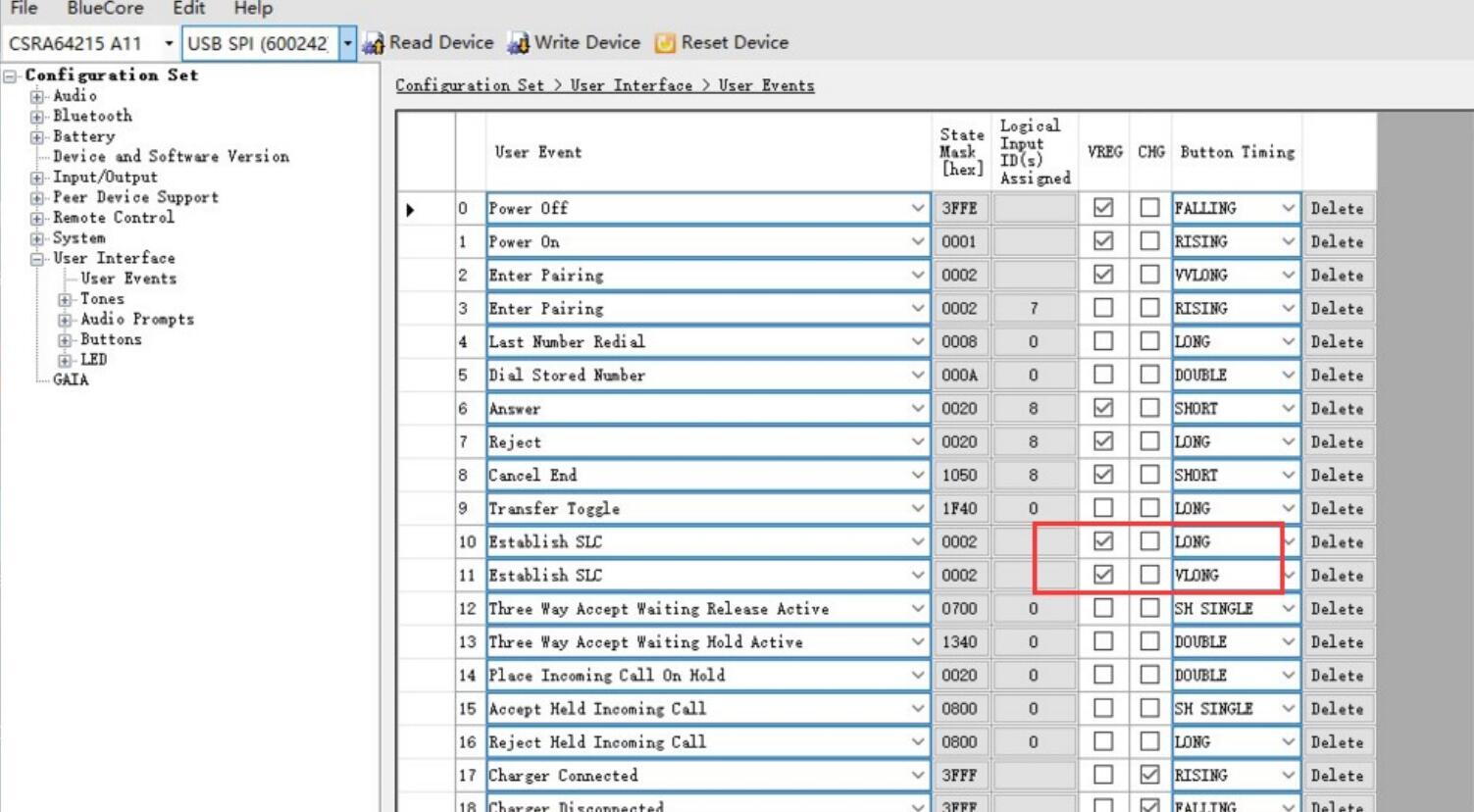
Step4:
You have changed the atpx bluetooth reconnect settings successfully. Close CSRA64xxx Configuration Tool and remove the CSR USB-SPI programmer from your AudioB plus module.
Bluetooth can be find again after losing bluetooth connection
Here is a scene: We have installed many bluetooth audio amplifiers in a hotel. Each room has a bluetooth audio amplifier in it.
Guest A goes into the room->Guest A is paired with the bluetooth audio amplifier->Guest A plays music->Guest A does not disconnect the bluetooth connection and just leaves the room and never comes back.
Guest B goes into the same room and he will be unable to find the bluetooth until we re-power the bluetooth audio amplifier board. It's an impossible mission if we have many rooms. We need to change the bluetooth link loss settings.
Step1:
Connect the CSR USB-SPI programmer and Tag-Connect line with a AudioB Plus convert board, then connect CSR USB-SPI to your computer by a mini USB cable and windows will auto detect it and install the drivers.
Step2:
Connect TC2050-IDC-NL’s connector to AudioB plus programming port. You need to locate the single steel alignment pin of the connector into the single hole of the PCB footprint, then press down softly to engage the spring-pin contacts. Make sure the first 6 pins have a good contact with the corresponding pads. Then the blue led and red led will flash alternately.


Step3:
Make sure the connection is fine, then open Config Tool.
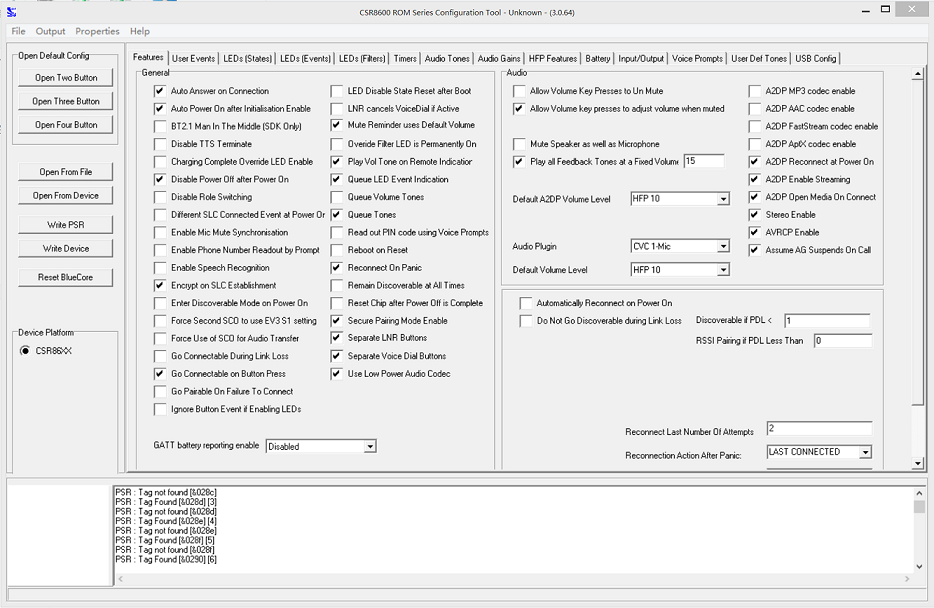
Step4:
Click “Open From Device” to read the chip information. Then go into "Features" tab.
"Go Connectable During Link Loss"->checked
"Do Not Go Discoverable during Link Loss"->unchecked
"Discoverable if PDL" set value to 15
Then click "Write Device".
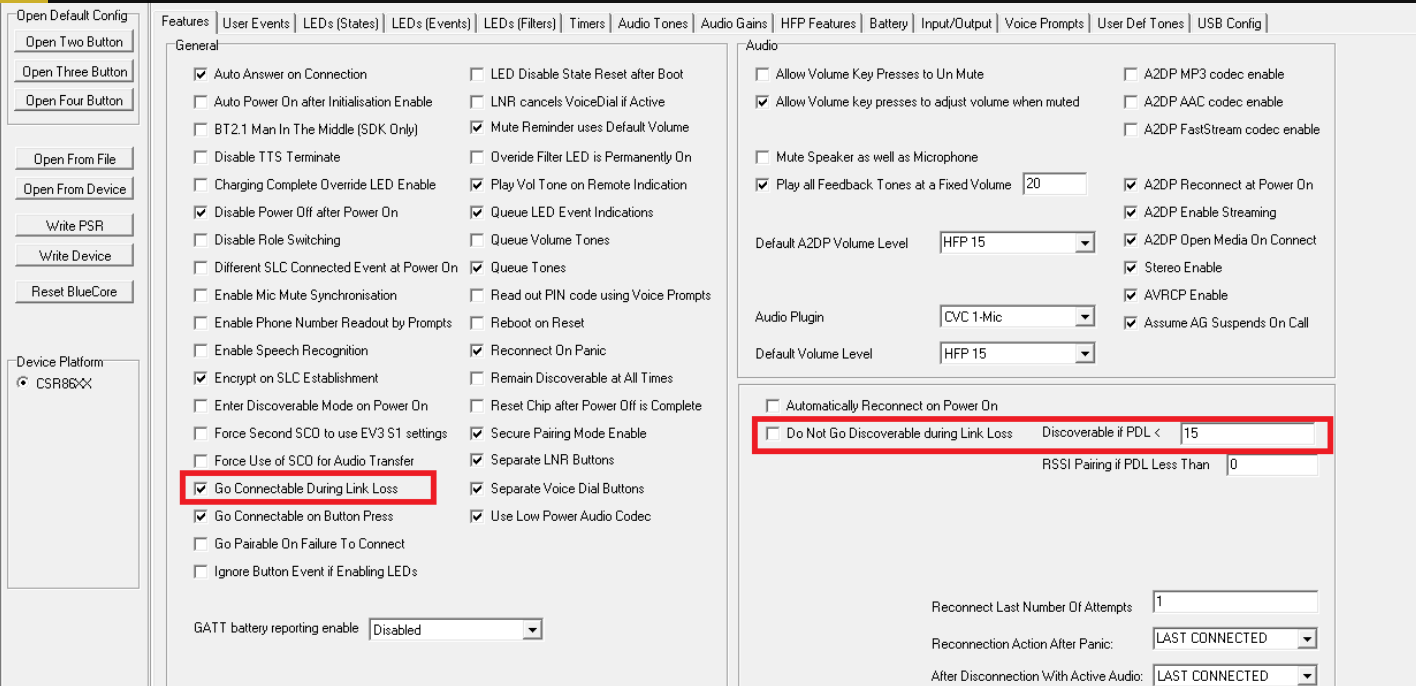
Step5:
If you want to set the "Link Loss Time". You can go into "HFP Features" tab. and set the "Link Loss Time" to any time you want. Here we set it to 2 mintutes
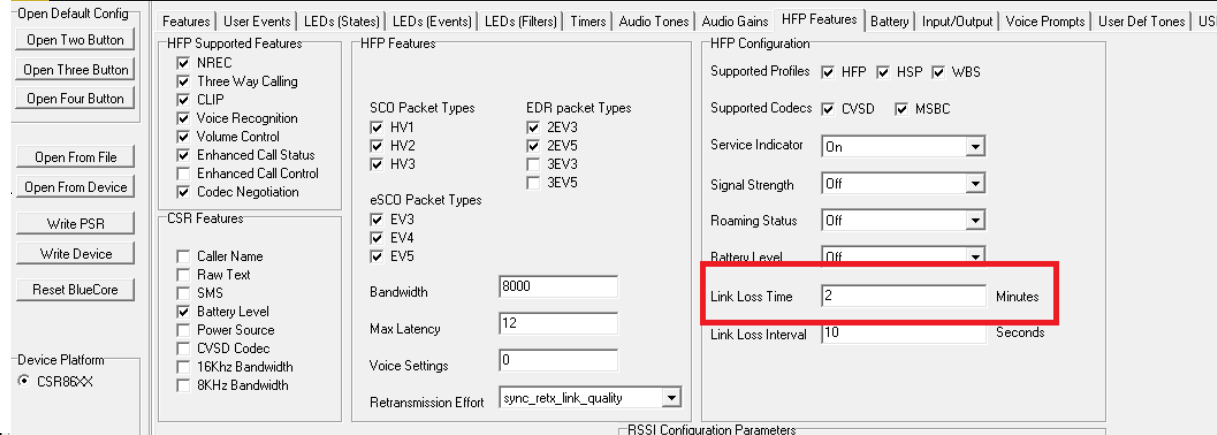
Step6:
You have changed the bluetooth Link Loss settings successfully. Close Config Tool program and remove the CSR USB-SPI programmer from your AudioB plus module.
Bluetooth can be find again after losing bluetooth connection (APTX)
Hardware and Software required:
- Tag-Connect line Kit
- CSR USB-SPI programmer
- Download Bluesuite2.5.0 and install it
- Download CSRA64xxx and CSRA63xxx Tools and install it
Step1:
Same as above Step1.
Step2:
Same as above Step2.
Step3:
Make sure the connection is fine, then open CSRA64xxx Configuration Tool. Then go into "Bluetooth->Connection Managment->Pairing" page. PDL Size change to 6.
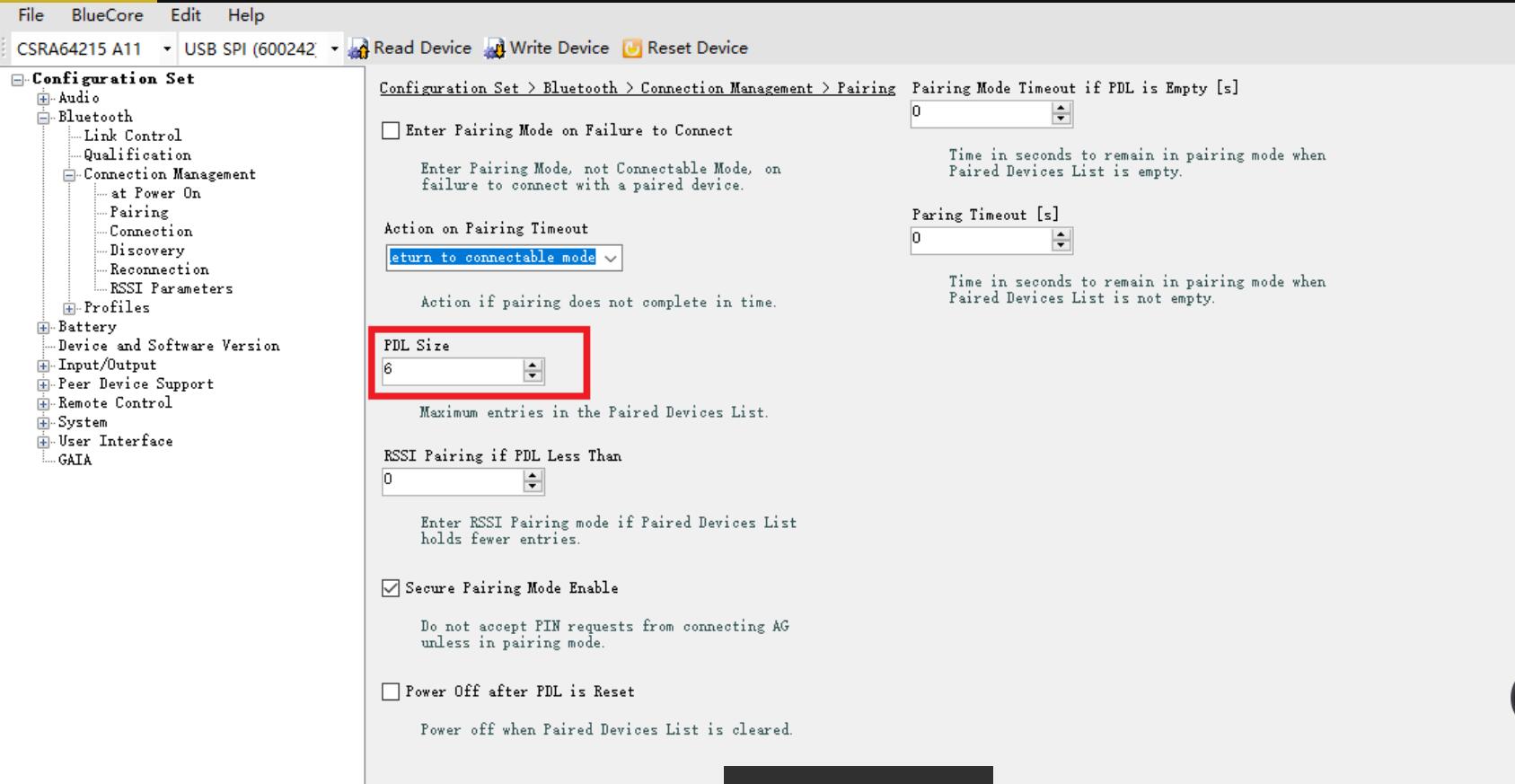
Step4:
"Bluetooth->Connection Managment->Connection" page. Go Connectable during Link Loss enabled
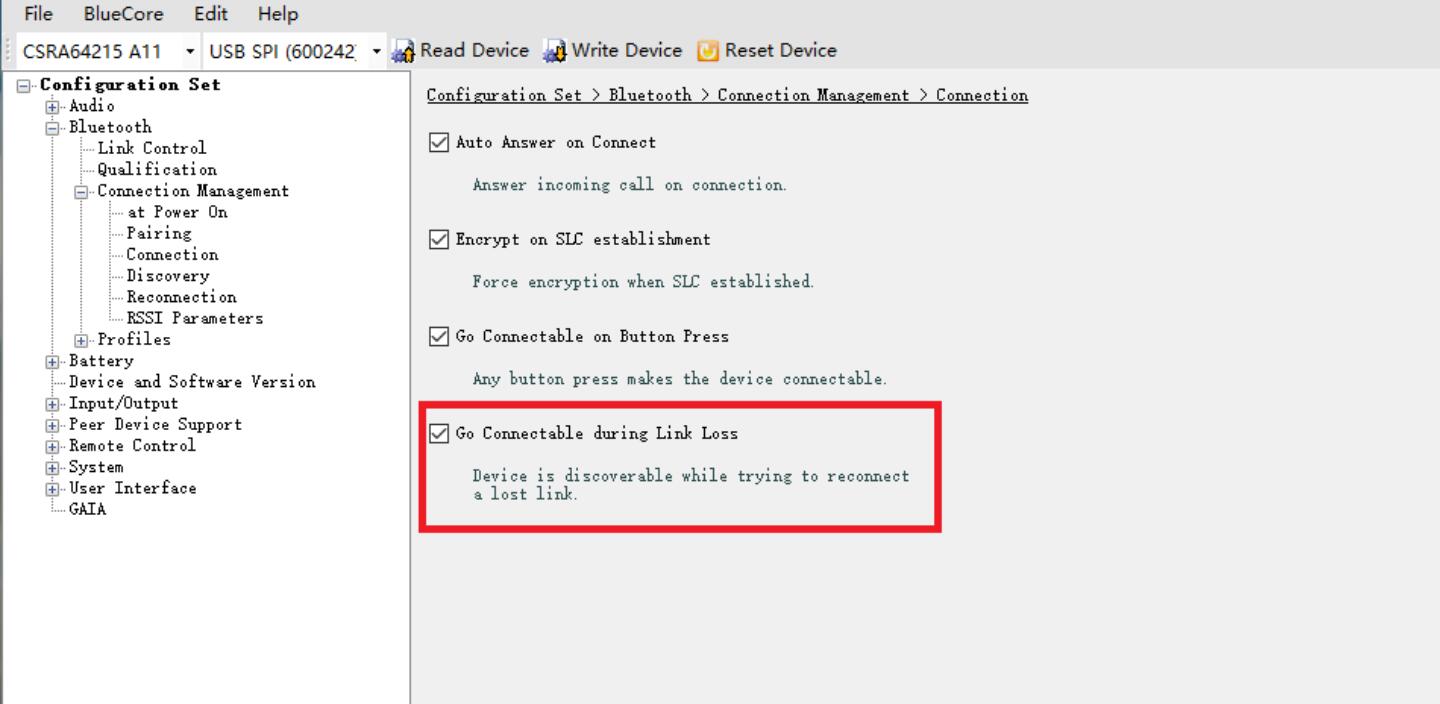
Step5:
"Bluetooth->Connection Managment->Discovery" page. Discoverable if PDL less Than change to 7
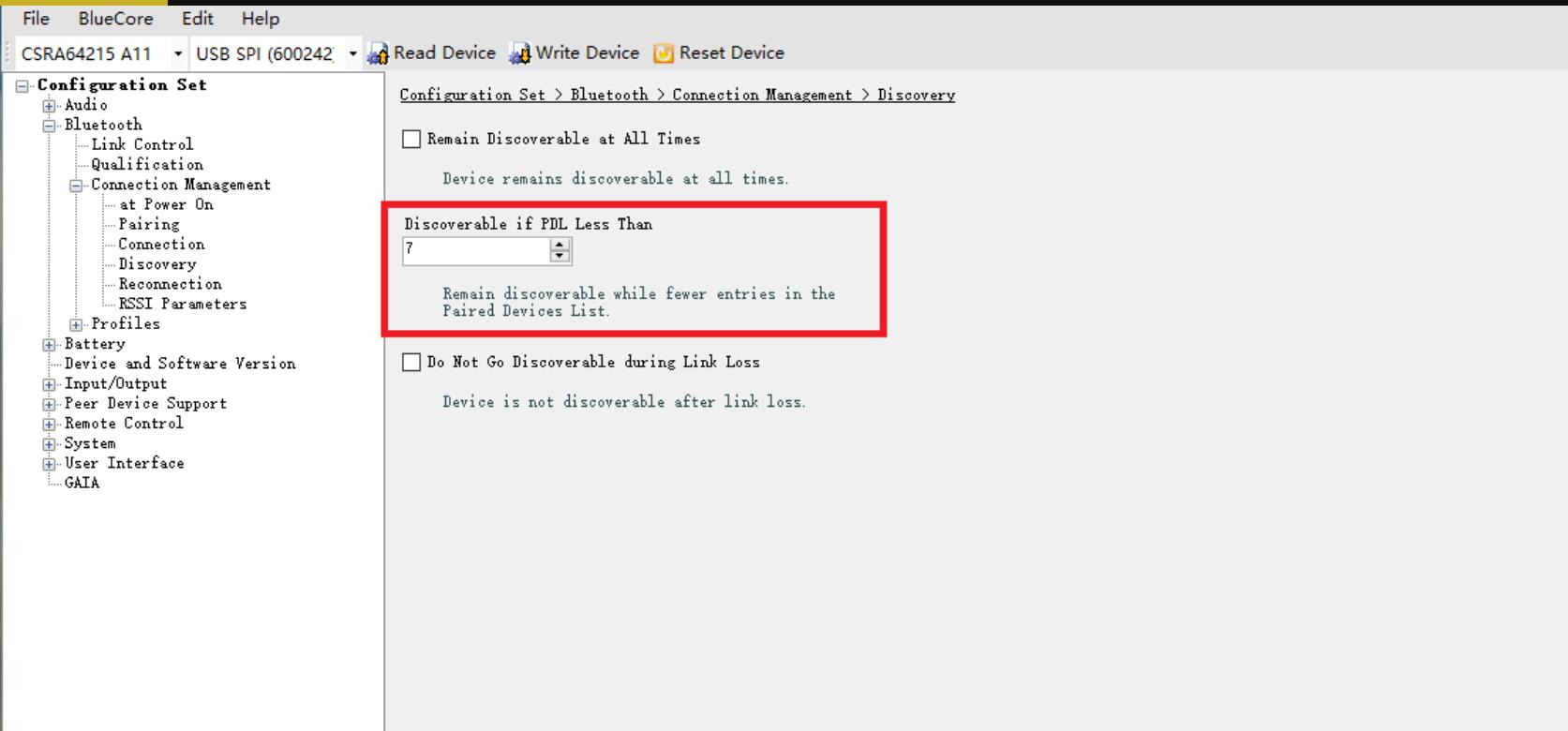
Step5:
Click "Write Device". You have changed the atpx bluetooth reconnect settings successfully. Close CSRA64xxx Configuration Tool and remove the CSR USB-SPI programmer from your AudioB plus module.
